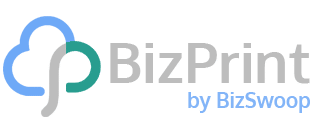For WooCommerce store owners, efficient address label printing is a vital business measure. It enables you to keep track of your orders, guarantee accurate deliveries, and increase customer satisfaction levels.
For businesses of all sizes – from those processing just a handful of daily orders to operations managing multiple warehouses – implementing the right address label system can dramatically improve your fulfillment process, reduce costs, and cut down on manual processes. Let’s explore how to optimize this essential aspect of your ecommerce operation.
Understanding WooCommerce address labels for efficient order fulfillment
Address labels in WooCommerce are documents containing shipping address details for delivering products, along with other essential order information. They serve as the physical representation of an order, enabling accurate and efficient package delivery to customers.
These labels are primarily used for shipping online orders, but can also be created for orders placed at physical Point-of-Sale (POS) locations that require shipping. Common types include shipping address labels, billing address labels, return address labels, and sender address labels.
With proper WooCommerce address labels, stores can easily identify shipping destinations, plan order fulfillment strategically, and reduce delivery errors. This contributes to faster processing times, higher first-attempt delivery rates, and ultimately better customer experiences.
On-time or faster deliveries will keep you in your customers’ good books and help earn repeat and new business. Considering that 72% of people who have a positive experience will share their story with six or more people, it’s very important to get these right!
Choose the best method to create WooCommerce address labels
When it comes to creating and printing address labels for your WooCommerce store, you have two main approaches – manual and automated. Manual methods, such as printing addresses directly from carrier websites or using spreadsheets, can be time-consuming and error-prone, especially for stores handling large order volumes.
Automated solutions, particularly plugins designed for WooCommerce, offer significant advantages. They integrate with your store, pulling order details automatically and generating labels with minimal input. This saves time and reduces the risk of errors in shipping information.
Manual methods for creating address labels
Using Google Sheets or Excel, you can set up spreadsheets with customer addresses and use mail merge to generate labels. This method works for small batches but becomes time-consuming as order volume increases.
Carrier websites usually allow for direct label creation, though they typically limit you to printing a specific number of labels in one go. For instance, the United States Postal Service (USPS) only allows printing 20 labels at a time, which can be a major bottleneck for busy stores.
For scaling businesses, manual label creation becomes increasingly impractical. The repetitive nature of copying addresses is tedious and mistake-prone, leading to misdeliveries and returns. In modern eCommerce, automation is more of a necessity than a luxury.
Using plugins for WooCommerce address label printing
Dedicated plugins offer some major advantages for WooCommerce address label printing, including automation, customization, and integration with your existing store workflow.
BizPrint is a comprehensive solution that automatically formats your WooCommerce order data into organized, branded shipping labels. With over 1,250,000 automated prints and 575,000+ employee hours saved for businesses, it offers reliability and flexibility without you needing any coding knowledge.
Set up BizPrint for automatic WooCommerce label printing in 5 steps
Setting up BizPrint to automatically print address labels for your WooCommerce store is straightforward and can be completed in just a few minutes:
Step 1: Create your BizPrint account
Start by signing up for a free BizPrint account. You’ll only need to provide basic information like your name, email, and password. BizPrint offers various plans to suit businesses of all sizes, with a free option available to get you started.
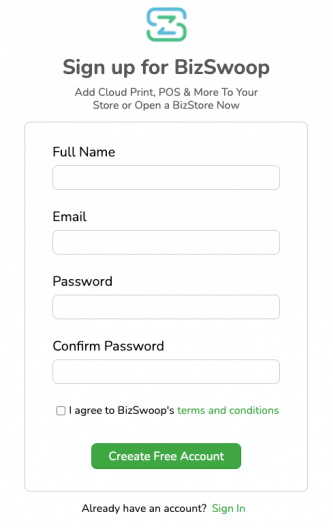
Step 2: Install and connect the plugin
Install the BizPrint Print Manager plugin on your WordPress site. Then, from your BizPrint dashboard, create a new application by clicking the plus sign next to ‘Applications’ and entering your WordPress URL. This will generate public and secret API keys that you’ll need to connect your WooCommerce store to BizPrint. Follow our quick start guide if you run into any difficulties.
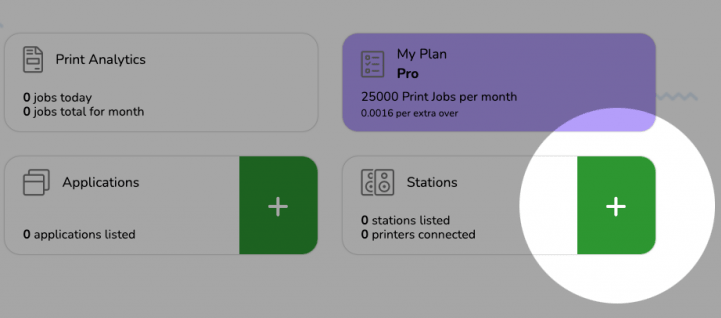
Step 3: Enable automatic printing
Go to WooCommerce > Print Settings > General and check the ‘Enable Automatic Printing’ option.

Step 4: Configure print locations
Launch the BizPrint app on your Mac, Windows, or Linux device and connect your existing printers via WooCommerce > Print Manager > Printers.

On this screen, you can also configure prints based on whether the order is placed online or at your physical point of sale.
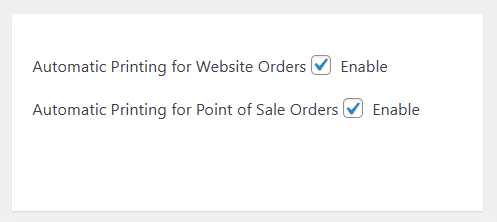
Step 5: Choose your templates
You can choose templates from BizPrint’s pre-built versions. The templates have fields that can be adapted to different kinds of business documents, including address and shipping labels, delivery notes, packing slips, and others. You also have the option to purchase a custom template.
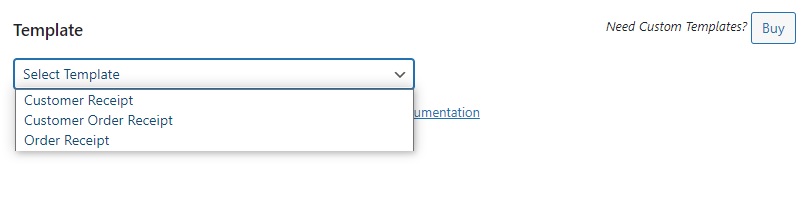
With BizPrint fully configured, your WooCommerce store will now automatically generate and print address labels whenever orders reach your specified status.
How to customize your WooCommerce address labels
For a really professional feel, you can modify templates to match your brand’s identity. The customization interface allows you to adjust layout properties, including width, height, margins, number of rows and columns, and spacing between labels.
Add brand elements like company name, a note for customer feedback, and any other shipping and billing information you’d like your customers to know.
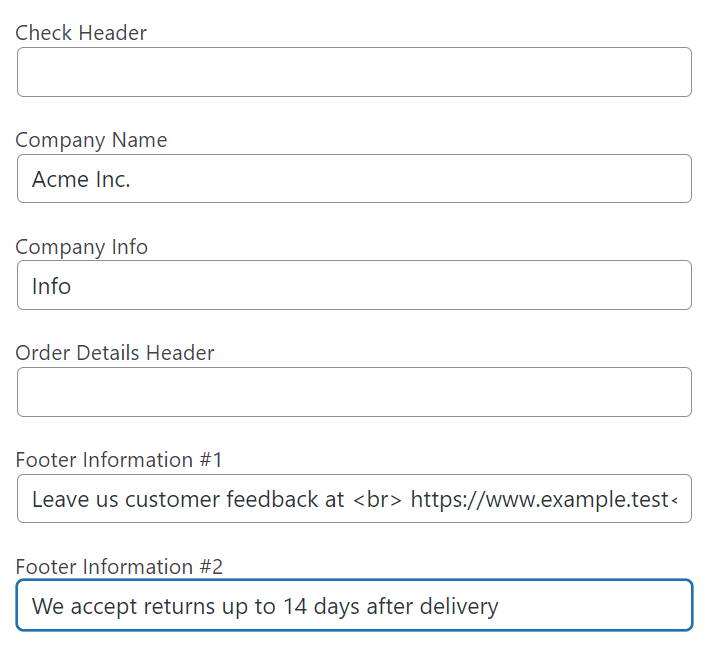
Further customization is available in terms of the font size, weight, and output (HTML or plain text).
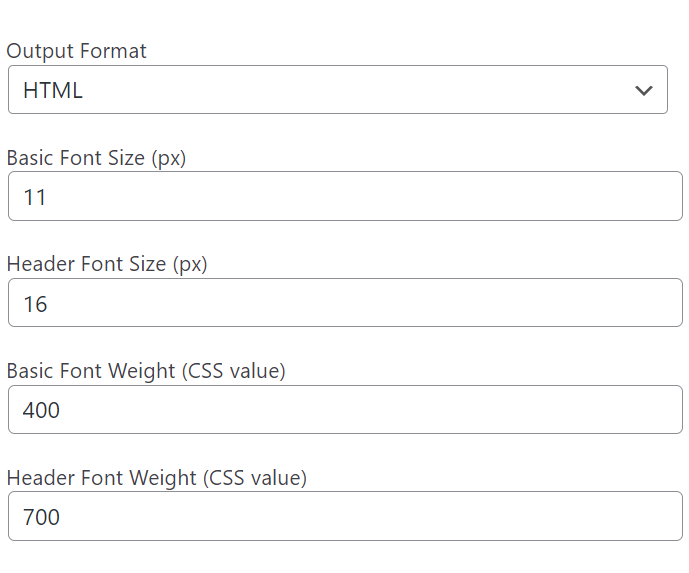
For businesses requiring specialized information, you can add order numbers, phone numbers, barcodes, and even store-specific details using dynamic placeholders like [asl_title] or [asl_phone] when using multi-store setups.
Label printing hardware for WooCommerce
The BizPrint plugin works with virtually any printer you own, including major brands like HP, Dymo, Canon, Star, Epson, and Brother. It supports all connection types – local, network, USB, serial, WiFi, and Bluetooth – making it compatible with both thermal label printers and standard inkjet or laser printers.
For high-volume shipping operations, dedicated thermal label printers like the Dymo LabelWriter series (400 Turbo, Twin Turbo) or Zebra LP models (LP-2824, LP-2844) offer faster printing speeds of 55 labels per minute and resolutions of 203-300 dpi.
Configure multi-location label printing for your WooCommerce business
With BizPrint’s dedicated mapping addons, you can configure automatic printing based on product categories, shipping zones, or shipping methods. You can create multiple locations, such as ‘office’, ‘warehouse’, or ‘fulfillment station’, and assign specific printers to each location.
This enables intelligent routing where shipping labels are printed at the closest order fulfillment center, or orders for specific couriers can be consolidated at designated locations via product mapping.
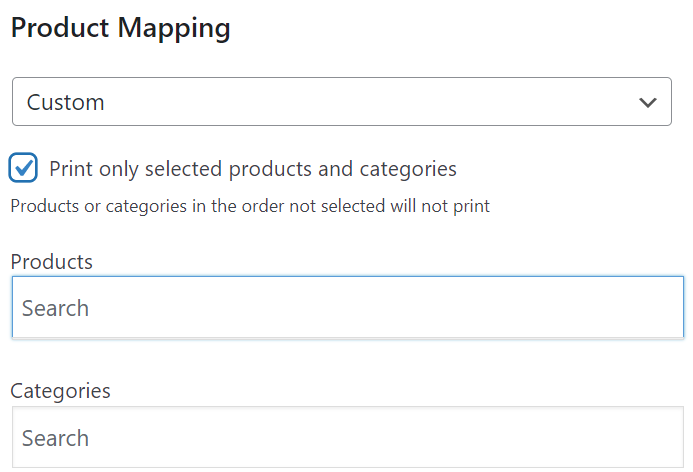
Build automated label printing workflows for WooCommerce orders
BizPrint enables fully automated label printing workflows that trigger based on specific order statuses in your WooCommerce store.
You can configure the system to automatically print address labels when orders transition to statuses like ‘processing’, or ’completed’. Do this via WooCommerce > Print Manager > General.
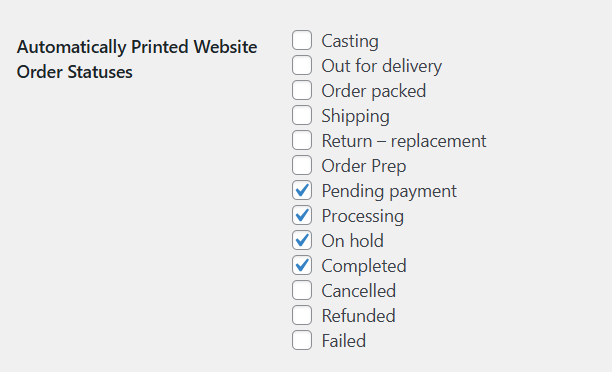
For batch processing, BizPrint offers bulk printing capabilities that allow you to select multiple orders simultaneously and print all associated labels with a single click. This feature is particularly valuable during high-volume periods or when processing the day’s orders in batches.
Advanced automation options include scheduled printing at specific times of day and the ability to set up automatic reprints for failed print jobs.
Improve your address label printing process with these best practices
To maximize efficiencies in your WooCommerce invoice label printing workflows, organize your templates by product category or shipping method. Create dedicated templates for international shipments that include customs information and clearly visible country codes.
Implement strategic order status triggers, and consider printing labels only when orders reach ‘processing’ status to avoid wasting labels on canceled orders. For high-volume operations, schedule batch printing at specific times rather than printing each label individually as orders arrive.
Regularly test your label templates with different address formats to ensure proper formatting for various global destinations. Keep your printer drivers updated and perform routine maintenance to prevent technical issues during crucial fulfillment periods.
If labels print with truncated information, adjust your template margins or font sizes. For connectivity issues, verify your printer is properly connected and recognized by the BizPrint Print Manager application before contacting support.
Automate WooCommerce address label printing with BizPrint
Implementing automated address label printing with BizPrint delivers measurable benefits for your WooCommerce business. By eliminating manual label creation, you’ll reduce delivery errors and cut the average cost of failed deliveries.
BizPrint integrates with your existing hardware, working with virtually any printer brand, and eliminating the need for additional equipment investments. Users gain major cost savings in comparison to using carrier websites, which come with printing limitations.
As Chris from Kyoto Sushi discovered, BizPrint implementation resulted in 30% increased staff productivity while outperforming competitors, including UberEats and Deliveroo. The solution scales with your business growth, supporting everything from single-location operations to multi-warehouse enterprises.
Ready to improve your fulfillment process? Try BizPrint for free with 25 prints and experience how automated label printing can transform your business.