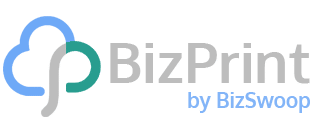If you ever have to experience a situation such as receiving the wrong package, you’ll know how frustrating it is. However, this goes to show that even the biggest delivery companies on the planet make mistakes. For WordPress e-commerce store owners, WooCommerce delivery notes can help to reduce these costly errors.
In fact, the entire order printing system is vital to your process. Without the right system in place, you can see hits to your reputation and customer satisfaction. A printed order or delivery note gives each step of the chain the information it needs to move a delivery along without issues.
For this tutorial, we’re going to discuss WooCommerce delivery notes, specifically what they are and how they can help you. At the end of the post, we’ll show you how to create and print delivery notes using BizPrint.
Why a Delivery Note Can Be Key for Efficient Shipments
A delivery note often comes with a purchase, and contains information about the shipment. In lots of cases, it will contain the information a driver needs to complete the delivery, such as the name, address, contact details, and product name.
However, in other cases, you’ll find more information. For example, you might see information about the package, such as its weight, or whether there are any specific delivery instructions. Overall, whatever will help a delivery succeed will usually go onto the delivery note.
You’ll find that there are lots of different ways you’ll use a delivery note based on your industry and shipment method. For example, if you run a food delivery or take out business, a delivery note is essential. It will help the driver to find the right address and make sure the food reaches the right destination.
If you use cash on delivery, your delivery note will also be a receipt or bill. You’ll add the total to pay to the delivery note, and the driver can collect the correct amount.
There are other use cases too, and not all of them are for physical products or deliveries:
- A delivery note that you send to a customer email address helps to provide a proof of purchase. An online store will also use a WooCommerce delivery note as a point of reference. This way, a customer and support team member can refer to the order status during the ‘triage’ stage of a query, especially if you need to use the WooCommerce refund system.
- If you offer personalized products (such as engraving), you can add details about the customization to the delivery note. This also applies to products with personalized delivery options, such as gift wrapping, ‘safe place’ delivery, and others.
As such, a delivery note can provide more than just details of the shipment – it’s a central point to the whole delivery process.
How You Can Print Delivery Notes for Your WooCommerce Orders Using Automation
For a site owner using WordPress and WooCommerce, you get a lot of functionality and power under the hood. However, the ability to create, print, and manage your WooCommerce delivery notes isn’t one of them.
In fact, WooCommerce doesn’t provide any way to automate this, so you’ll need to turn to third-party plugins to help. Keep reading for the best solution on the market.
Introducing BizPrint
BizPrint is a WordPress plugin that helps you create, manage, and print WooCommerce delivery notes, and provides a number of premium add-ons to extend this functionality. What’s more, you can use it to send out receipts, print invoice templates, create packing lists, and lots of other helpful slips.
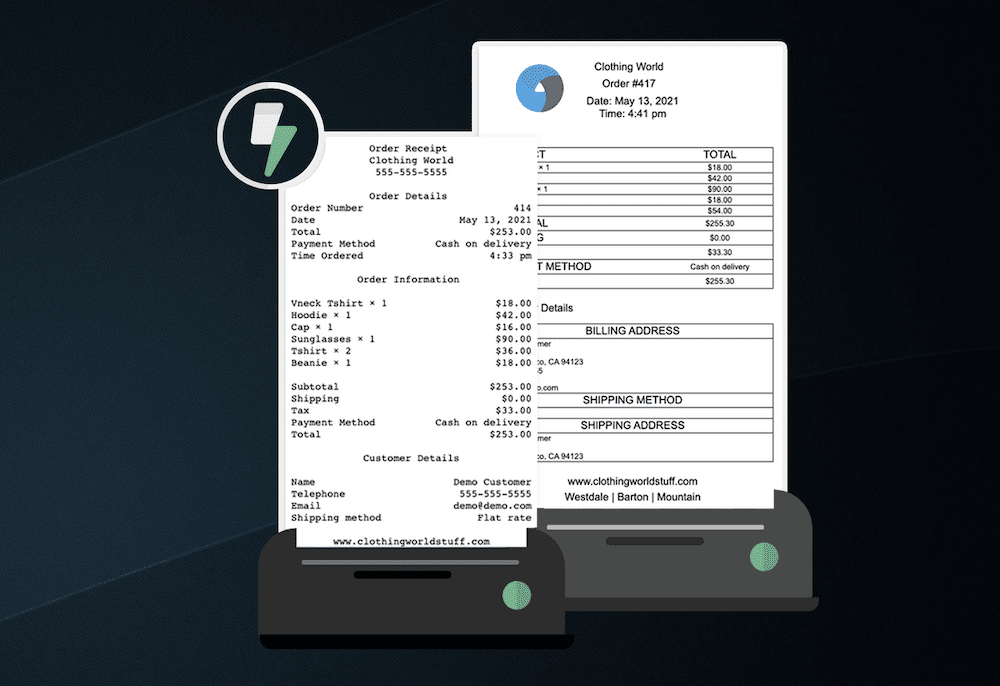
Here’s what the WooCommerce plugin can do for you:
- You can select multiple printer locations, so that the same delivery note can go to the correct points in your chain. It’s perfect if you run a restaurant, retail store, delivery warehouse, or fulfillment station.
- BizPrint is also scalable, which means small, medium, and large businesses can all benefit.
- You’re able to print any WooCommerce delivery note, packing slip, shipping label, receipt, or invoice in an instant.
- There are customization options for each BizPrint delivery note template, and you have full control over how it will look. This means your delivery notes can retain your current branding.
BizPrint has compatibility with any printer too, which means you don’t need to spend more money in order to integrate it into your workflow. And it comes with a range of scalable pricing plans, making it a great fit for all shapes and sizes of business.
How BizPrint Helps You to Create and Print Delivery Notes For Your WooCommerce Orders
BizPrint is intuitive to use, but there are a few different cogs to the wheel: the web app, and the WordPress plugin. Over the course of the rest of this tutorial, we’ll show you how to use both.
Installation and Setup
First up, you need to install everything. While we cover this in our Quick Start Setup Guide, there are a few things to note:
- You’ll need a BizPrint account, which will let you access the Cloud Dashboard.
- To connect your BizPrint account to WooCommerce you’ll need to install and activate the dedicated BizPrint plugin.
When you have all of the components ready to roll, you’ll want to enable automatic order printing. You can do this from the “WooCommerce > Print Settings > General” screen within WordPress:
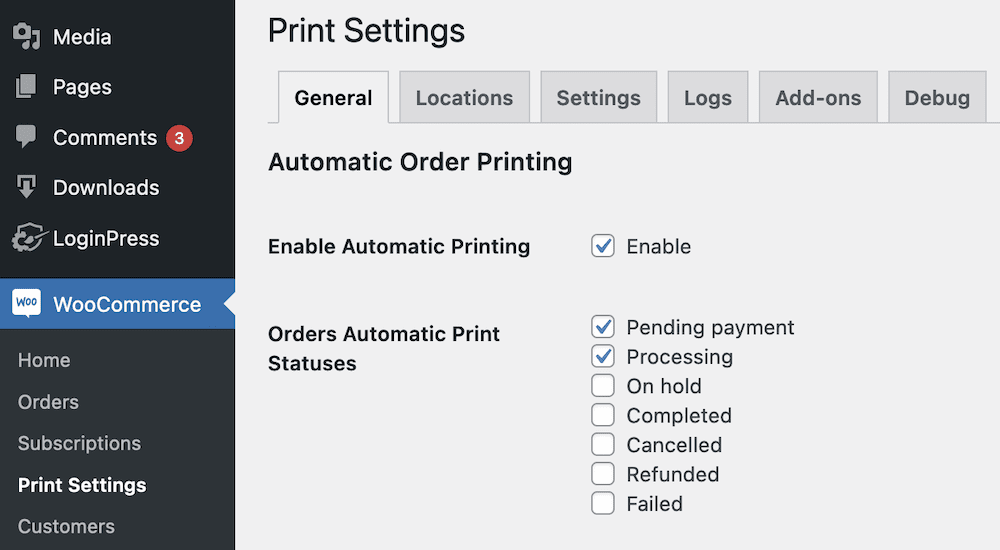
Once you tick the box and save your changes, print outs will happen whenever you receive a transaction through an order page. This takes one load off of your mind, although there’s more for you to think about. We’ll look at this next.
Creating WooCommerce Delivery Notes
To customize how your WooCommerce delivery notes look and ‘behave’, you’ll want to work with its template. The “WooCommerce > Print Settings > Locations” contains most of the information you’ll need. The “Add New” button lets you create a new instance:
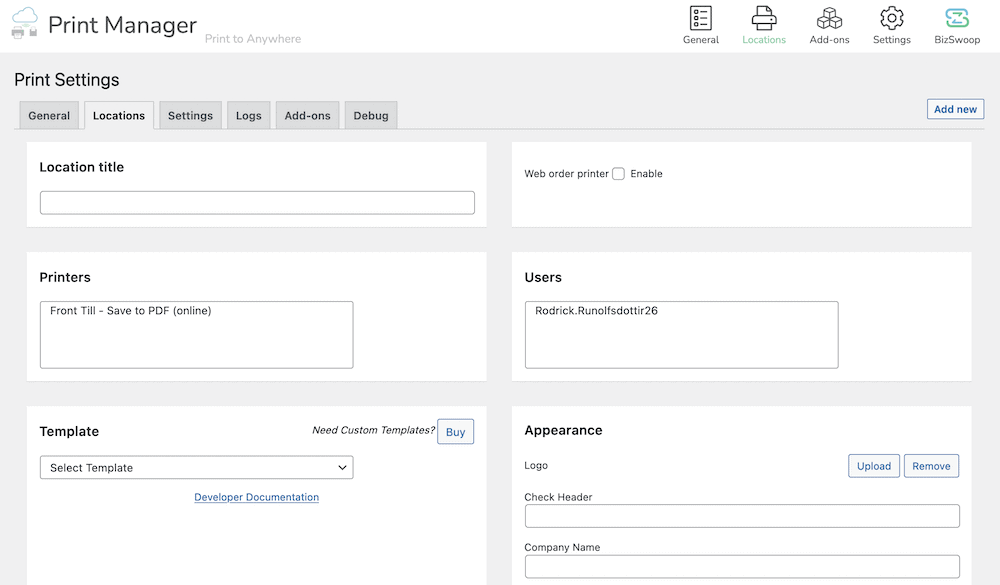
You’ll add a title here, such as “Kitchen”, “Warehouse”, or “Driver Copy”. You can also enable the ability to print web orders, and choose the printer that you will have created as part of the Quick Start process.

However, further on down, you get a choice of template using the drop-down menu:
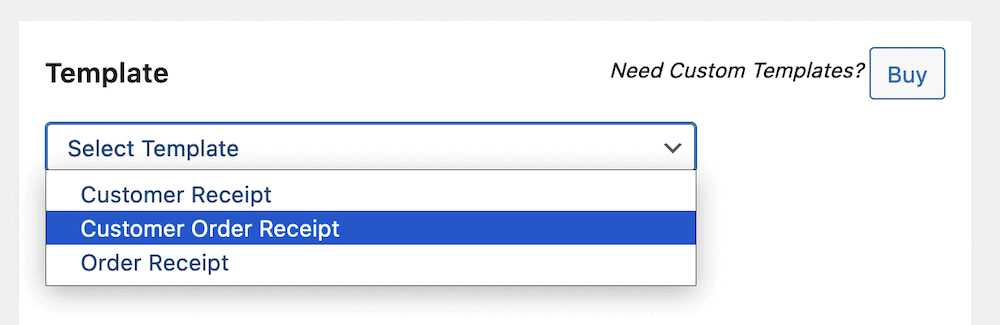
Note that each defined template lets you choose the information you display with checkboxes. This gives you a way to customize the details you want to showcase in a flash. For instance, you could include billing and shipping details, along with the delivery option:
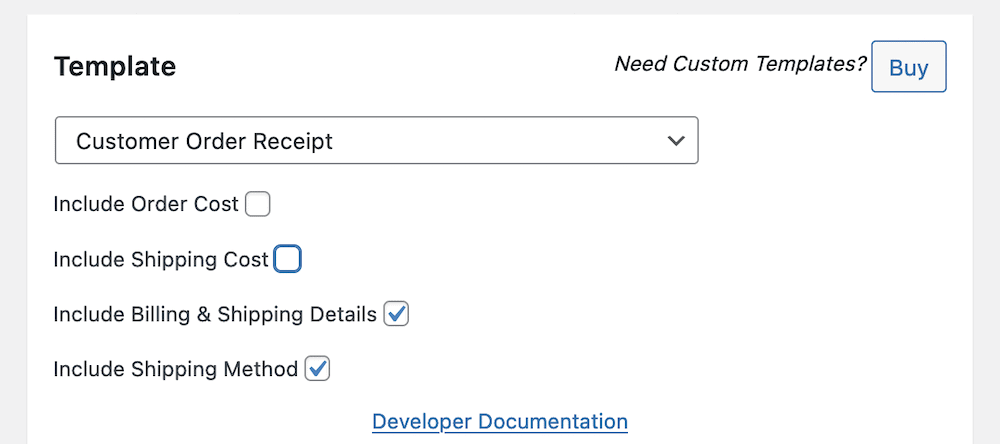
You also have the “Appearance” side panel, which will let you add elements such as your company details to your WooCommerce delivery notes:
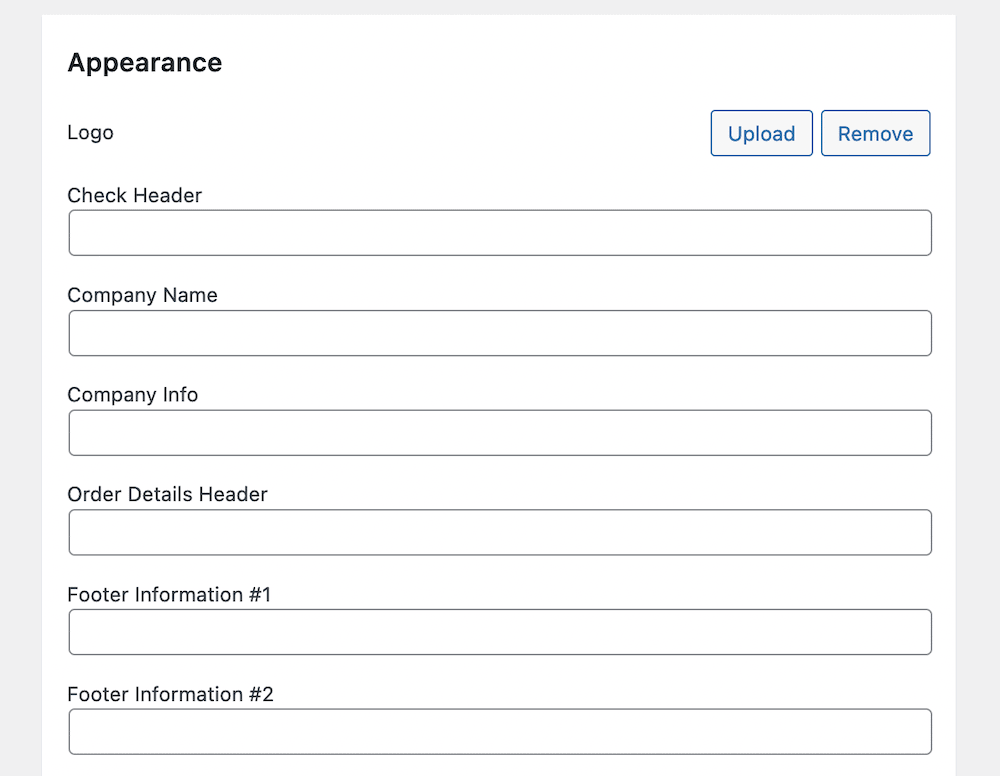
These fields are flexible, in that you don’t have to use them for the intended purpose. For example, you can add a sequential order number, invoice number, or SKU to the “Order Details Header” field, but also include them in one of the footer fields. Alternatively, you can include terms and conditions links, product care information, and almost anything else you’d like:
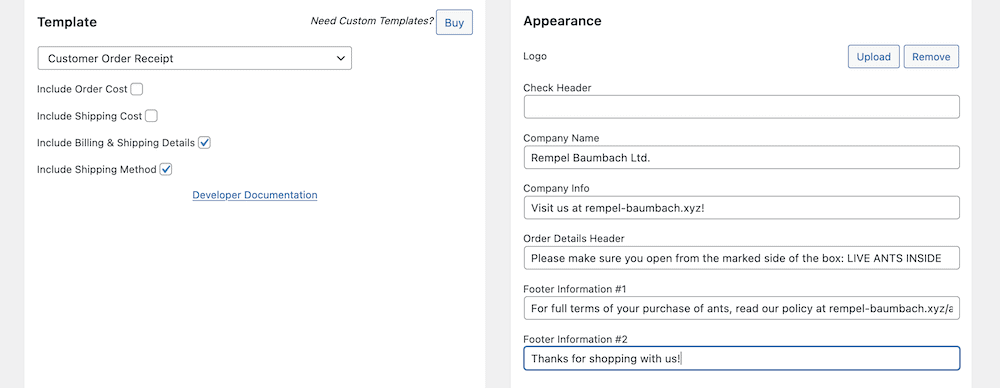
Note that you can also amend the original template you select too. With some HTML, CSS, PHP, and maybe JavaScript, you’ll be able to create custom and personalized templates for specific use cases. For example, you can create a template only for fragile items, for third-party delivery, online checkout versus in-person purchases, and other relevant situations.
Make Delivery Note Printing a Breeze with BizPrint
You might think that a delivery note is a waste of paper or processing time, but think again. It can be an essential link between each step in the logistical chain for your e-commerce store. As such, implementing WooCommerce delivery notes for your store is something you should endeavor to add.
This tutorial talks about how the BizPrint plugin is an ideal solution, not just for WooCommerce delivery notes, but all manner of print outs, packing slips, shipping labels, and receipts. You get a lot of plus points that aren’t a feature of other tools. For example:
- You can save time and effort because automation does the work to create and send delivery notes for each order.
- You’re able to improve customer satisfaction. This is because you’ll reduce errors in your delivery chain, and also give the customer a point of reference for returns, product support, and more.
- A solution such as BizPrint is reliable and scalable. It supports multiple printers and locations, which means you can integrate it into the supply chain for your restaurant, retail store, WooCommerce store, or fulfillment station.
With a range of scalable pricing plans suited to any size of business, you’ll be sure to find a plan that suits your store’s unique needs. Get started with BizPrint today to see the benefits that automatic printing can bring to your WooCommerce store.