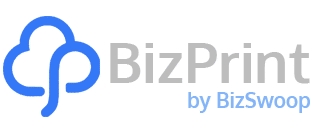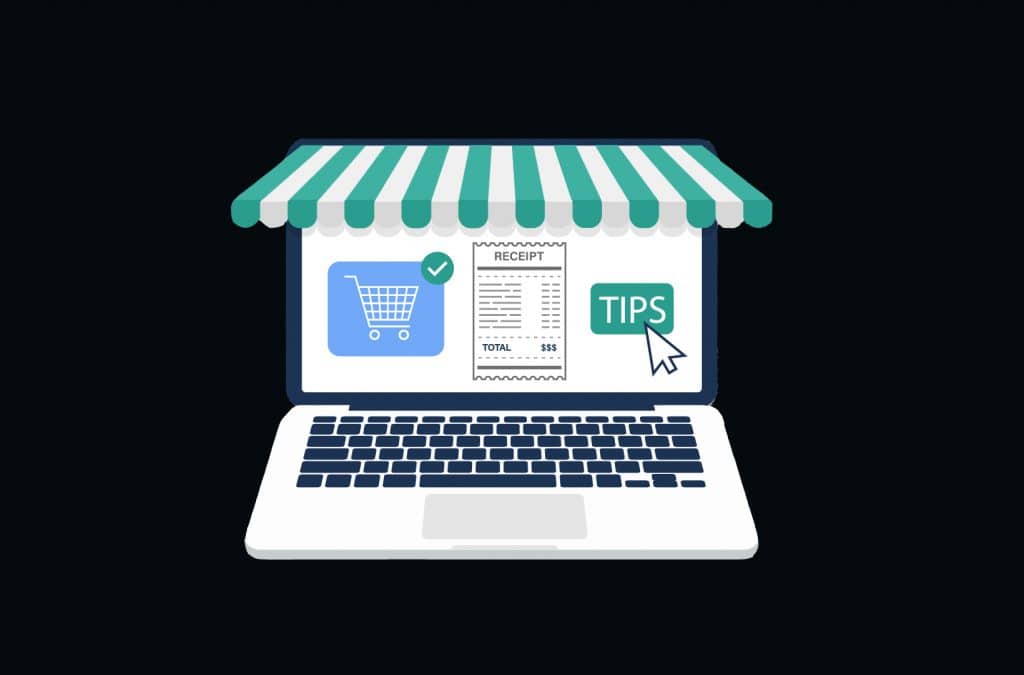Looking to build an efficient restaurant ordering system for your business? With more than 5.2 million live sites, WooCommerce offers the perfect foundation for creating a customized online ordering experience that puts you in control. But the real challenge isn’t just setting up WooCommerce – it’s creating a smooth connection between your online orders and your kitchen operations.
In this guide, we’ll show you how to create a complete restaurant ordering system with WooCommerce that connects your online customers directly to your kitchen printers, improving operations and enhancing customer satisfaction.
Key challenges of restaurant online ordering
Restaurant owners face several critical challenges when implementing online ordering systems. Without the right tools, these issues can lead you to lost orders, frustrated customers, and operational chaos.
Managing incoming orders efficiently becomes increasingly difficult as order volume grows. When orders pour in from multiple channels – your website, phone calls, and in-person – tracking each one accurately is essential.
Communicating orders to kitchen staff quickly is another major hurdle. Even a few minutes of delay can disrupt your kitchen workflow and extend customer wait times. And, when orders sit in digital limbo instead of reaching your preparation stations, both food quality and service suffer.
Coordinating pickup/delivery timing requires precise scheduling to ensure food arrives at peak freshness. Customers expect accurate time estimates if they’re arriving for pickup or just waiting for delivery.
Handling customized orders adds complexity to food preparation. Special requests, ingredient substitutions, and allergen concerns need to be clearly communicated to kitchen staff to ensure orders are prepared correctly.
Setting up your WooCommerce restaurant system
Let’s break down the steps needed to build your WooCommerce restaurant system from start to finish:
First, you’ll configure WooCommerce with restaurant-specific settings that support your menu structure. Then, you’ll create an organized menu with categories that make it easy for customers to browse.
Adding food items with variations, customization options, and allergen information comes next, providing the flexibility today’s diners expect.
The critical component is implementing an effective order management system – where many restaurant websites fall short, creating a disconnect between online orders and kitchen staff.
Finally, you’ll set up delivery options, optimize checkout, and implement strategies to boost sales and retain customers.
What sets successful restaurant websites apart is how they handle the back-end processes. While competitors focus solely on the customer-facing elements, your system will create a complete ecosystem that connects online orders directly to your kitchen operations, eliminating manual processing and reducing errors that impact customer satisfaction.
1. Configure WooCommerce for restaurant food orders
Setting up WooCommerce for your restaurant requires specific configurations that differ from typical retail stores.
Start by installing and activating the WooCommerce plugin through your WordPress dashboard (Plugins > Add New > search “WooCommerce” > Install > Activate).
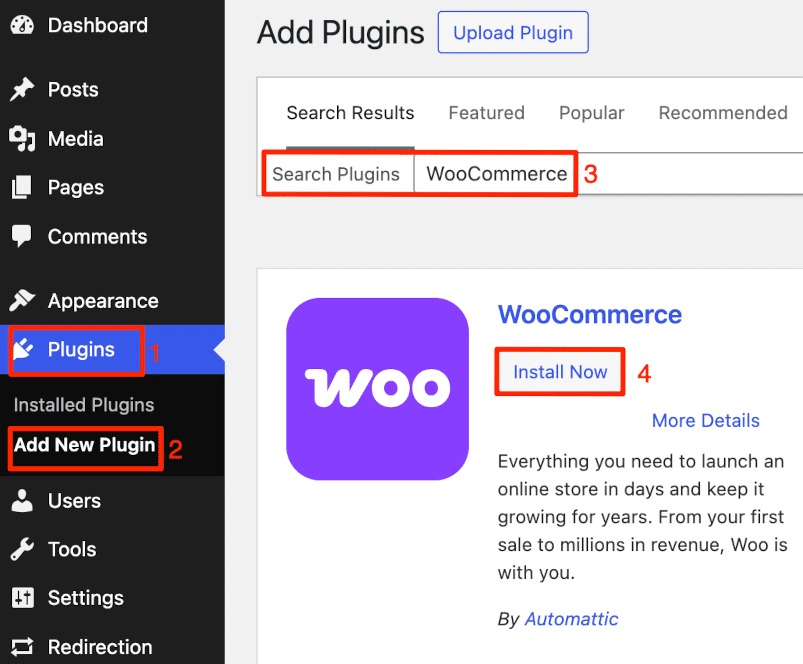
Once activated, navigate to WooCommerce > Settings to customize your setup for food service:
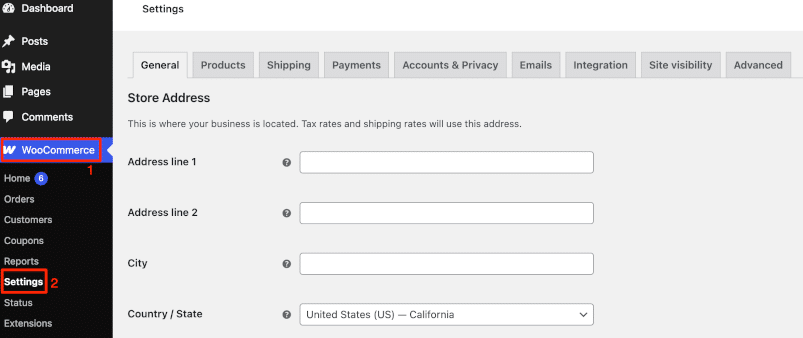
Under the Products tab, enable product reviews to build trust with potential customers. In the Inventory section, activate stock management if you need to track ingredients or limit daily menu items.
For restaurant-specific tax settings, under the General tab, enable tax rates and calculations and configure tax classes that match your local food service requirements, as many regions have different tax rates for dine-in versus takeout orders.
In the Shipping section, create zones that match your delivery radius and set appropriate delivery fees based on distance. This ensures you’re only taking orders you can fulfill efficiently.
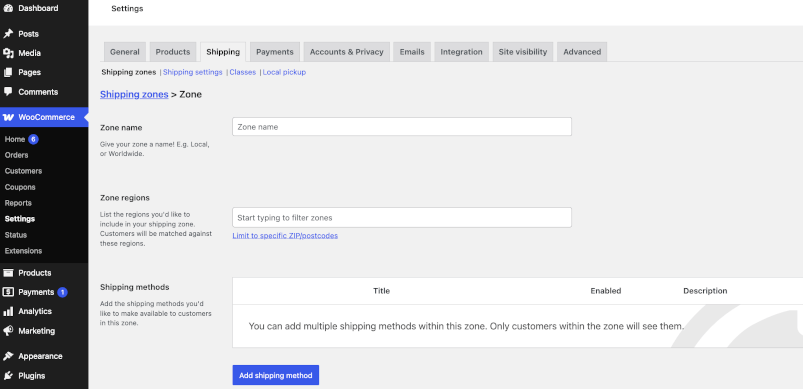
Finally, set up payment gateways that restaurant customers prefer – typically credit cards, digital wallets, and cash-on-delivery options for takeout and delivery orders.
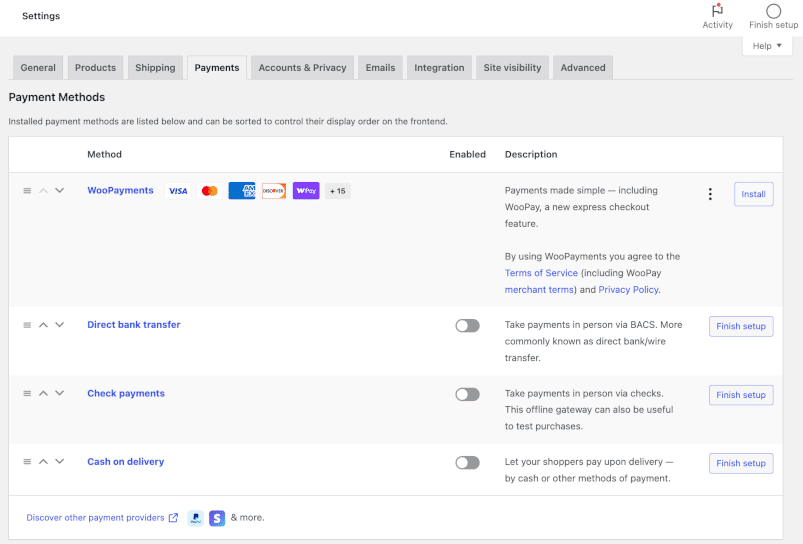
2. Create food categories and menu structure
Organizing your restaurant menu effectively begins with properly structured categories. Here’s how to set it up:
- From your WordPress dashboard, navigate to Products > Categories.
- Create categories like “Appetizers,” “Main Courses,” and “Desserts” by entering the name, slug, description, and optional category image.
- Click “Add new category” to save each one.
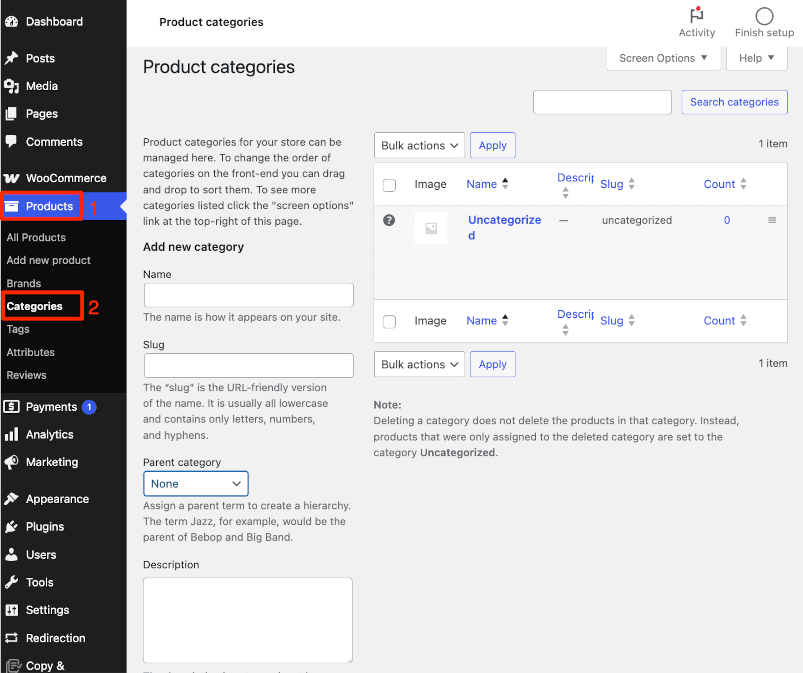
- For specialized menus, create subcategories (like “Vegetarian” under “Main Courses”) by selecting the parent category from the dropdown.
- When adding menu items (Products > Add new), fill in the dish details and select the appropriate category from the “Product categories” box.
- Click “publish” to create the menu item.
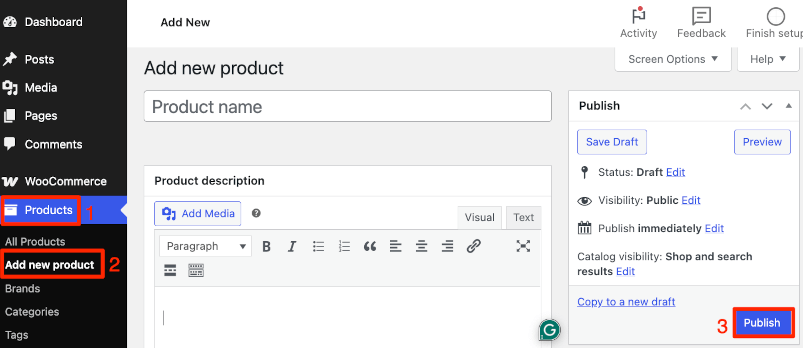
💡Use descriptive terms that customers naturally search for to improve both navigation and search engine visibility. You could also organize categories based on the dining experience flow and highlight dietary options. Consider featuring high-margin dishes prominently by giving them strategic category placement or creating a “Chef’s Specials” category to boost profitability.
3. Set up food items with variations and options
Restaurants need flexibility to offer menu items with different sizes, modifications, and add-ons. Here’s how to implement these options in WooCommerce:
For items with size variations (like pizzas or drinks):
- Create a new product and select “Variable product” from the Product Data dropdown.
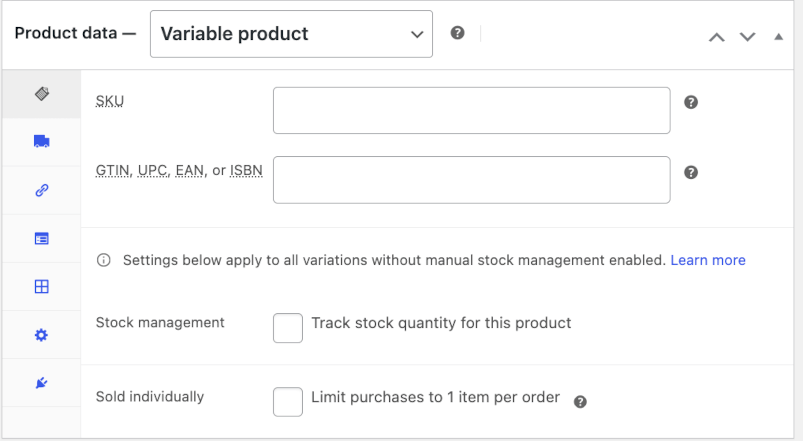
- Click the “Attributes” tab and add an attribute like “Size.”
- Add values such as “Small,” “Medium,” and “Large.”
- Go to the “Variations” tab to set different prices for each size option.
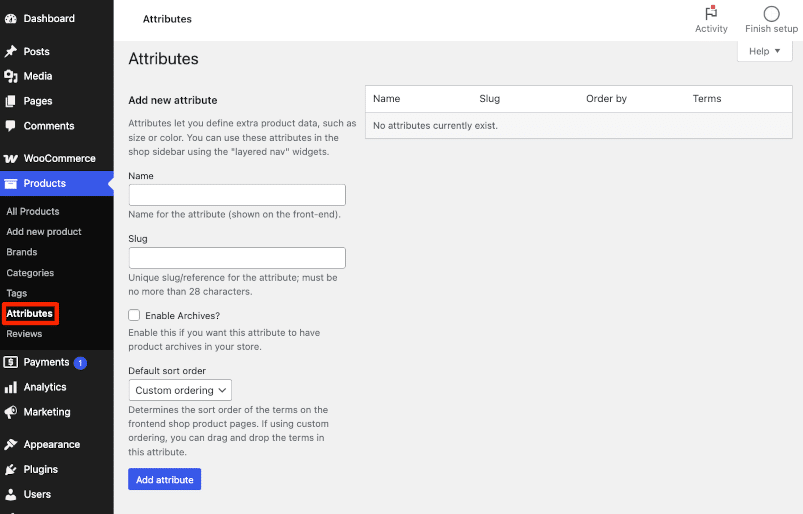
For more complex customization options, such as toppings, preparation instructions, or combo deals, WooCommerce’s basic variation system may be limited. This is where specialized tools, like Product Manager Add-Ons from BizSwoop, become valuable. It will allow you to create modifiers like “Extra toppings,” “Sauce options,” or “Cooking preferences,” set pricing for each modification, and assign them to specific products or categories.
Just like they would when ordering in person, your customers can now customize their orders with extras, specify preparation instructions, and create combos – resulting in higher customer satisfaction and increased average order value.
4. Adding allergen information to the menu
Providing allergen information is essential for food safety and may be legally required in your region. Here’s how to implement it in WooCommerce:
- Navigate to Products > All Products and select your menu item.
- In the Product data section, use the Description field to list all allergens present in the dish.
- For advanced filtering, create product attributes for dietary requirements like “Gluten-Free,” “Vegan,” or “Contains Nuts.”
- Enable these attributes as filters on your menu page.
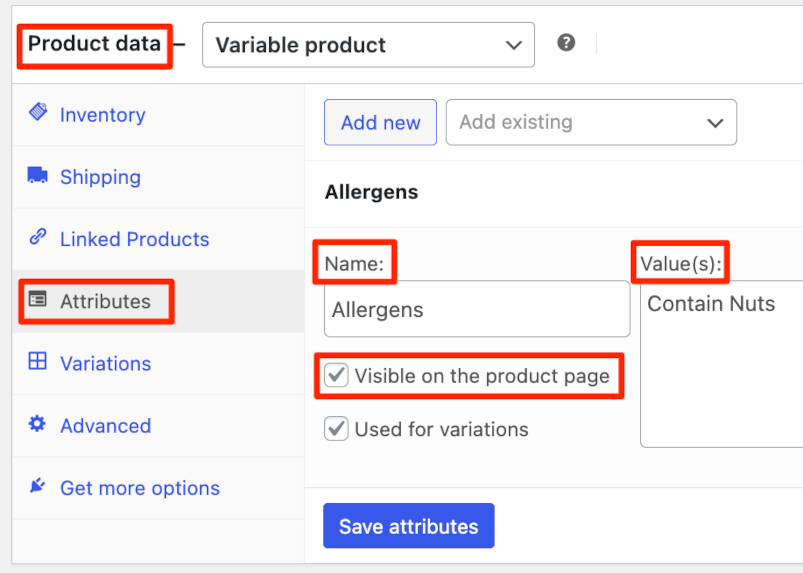
This approach helps customers with dietary restrictions shop with confidence while reducing order errors and special requests, ultimately creating a better dining experience for all your customers.
Solving the order management challenge
Even the most beautifully designed restaurant website will fail if orders don’t reach your kitchen efficiently. This is where most restaurant ordering systems break down, – creating a critical gap between online orders and food preparation.
Poor order management leads to significant problems: kitchen staff miss incoming orders, tickets get lost between systems, preparation instructions are misinterpreted, and customers end up waiting longer than necessary or receiving incorrect orders. Each of these issues damages your reputation and costs you repeat business.
The challenge intensifies during peak hours when orders flood in simultaneously from online platforms, phone calls, and in-person diners. Without an automated system connecting your online storefront directly to your kitchen, staff must manually monitor, print, and distribute order tickets – an error-prone process that diverts attention from food preparation.
What restaurants need is a solution that bridges this gap – a system that captures online orders and instantly delivers them to your kitchen staff with no manual intervention required. This is exactly the challenge that automated order printing solutions like BizPrint are designed to address.
Streamlining kitchen operations with BizPrint
BizPrint transforms your kitchen workflow by creating a direct connection between your WooCommerce store and your preparation stations, functioning as a complete kitchen display system for your restaurant.
Here’s how it works:
Automatic order printing: When a customer places an order, BizPrint instantly sends the complete details to your designated printers without any staff intervention. The system monitors your WooCommerce store continuously, ensuring no order goes unnoticed.
Customized order tickets: Create order tickets tailored to your kitchen’s needs, with clear formatting that highlights crucial information such as:
- Customer details and order numbers.
- Special preparation instructions.
- Allergen warnings and dietary notes.
- Pickup or delivery timing information.
Operational efficiency: Kitchen staff can focus entirely on food preparation rather than order management. Orders flow directly from customer to kitchen, eliminating communication bottlenecks during peak hours.
Order accuracy: With printed tickets automatically generated from exactly what the customer selected, there’s no opportunity for miscommunication or misinterpretation of orders.
BizPrint’s cloud-based system works with any printer connected to a computer or mobile device, requiring no expensive specialized hardware – just your existing equipment. The system is designed to be reliable with a 99.5% uptime rating, ensuring your kitchen operations continue smoothly even during the busiest service periods.
Routing orders to the right kitchen stations
Most restaurants operate with multiple preparation stations – the bar for drinks, the hot line for cooked items, and the cold station for salads and desserts. BizPrint’s product and category mapping add-on ensures each part of an order reaches the right station automatically.
Here’s how to do it:
- Install BizPrint’s Product Mapping add-on to enhance your order routing capabilities.
- Create mapping rules that connect specific WooCommerce product categories to designated printers.
- Configure the system so drink orders print directly to the bar printer, hot food items to the kitchen printer, and cold items to the prep station.
This intelligent routing eliminates the need for kitchen managers to sort tickets manually, reducing preparation times and minimizing errors. When a customer orders a burger, fries, and a milkshake, each item’s ticket prints at the appropriate station simultaneously.
For busy restaurants, this means prep begins immediately at all stations, synchronizing completion times and ensuring all components of an order are ready together.
Managing restaurant chains with BizPrint
For businesses with multiple restaurant locations, BizPrint’s location-specific routing creates a unified management system:
- Set delivery zones per location that automatically direct orders to the correct restaurant based on customer address.
- Allow customers to select their preferred location while maintaining consistent branding and menu options.
- Manage all locations from a single WooCommerce dashboard while each restaurant maintains its independent printer setup.
This centralized approach eliminates the need to manually forward orders between locations, ensuring each restaurant receives only the orders it needs to fulfill. The result is a cohesive customer experience regardless of which location serves them.
Configuring delivery and pickup options
Giving customers control over when they receive their food is essential for a successful restaurant ordering system. Here’s how to set it up:
- Install a delivery scheduler plugin like Pickup Delivery Scheduler to add time slot functionality to your checkout.
- Define your delivery zones based on distance from your restaurant and set appropriate fees for each zone.
- Create time slots that align with your kitchen capacity, ensuring you don’t overwhelm your staff during peak hours.
- Set minimum preparation times to give your kitchen adequate time to fulfill orders.
When integrated with BizPrint, delivery information prints automatically on order tickets, showing kitchen staff exactly when orders need to be ready. The printed tickets can include delivery addresses, special delivery instructions, and requested time slots, creating a complete information flow from customer to delivery.
Optimizing the checkout process for restaurants
Studies show that up to 16% of customers abandon their carts when their preferred payment method isn’t available. For restaurants, implementing these checkout optimizations can make the difference between a completed order and a lost sale:
Jovvie Point of Sale (POS) works with your WooCommerce restaurant system to enhance your checkout experience through:
- Flexible payment processing that supports all major methods through popular gateways like Stripe Terminal, Apple Pay, Google Pay, or payment plugins like WooCommerce Payments and PayPal – giving your customers options for credit cards, digital wallets, and even checks or gift cards for in-person diners.
- Customer-friendly tipping options with built-in support for in-person transactions and easy integration with online orders through Jovvie’s sister plugin Product Manager Add-Ons.
- Streamlined checkout forms that focus on the information restaurants actually need while maintaining space for special instructions.
- Direct connection with BizPrint, so all order details – including payment information and special requests – print automatically on your kitchen tickets.
This approach helps create the smooth ordering experience customers expect when dining with you.
Implementing restaurant loyalty programs
Building customer loyalty is significantly more cost-effective than acquiring new customers. For restaurants, a rewards program keeps diners coming back regularly.
BizPrint and Jovvie work together to provide the foundation for effective loyalty programs. BizPrint tracks detailed order history while Jovvie’s customer management organizes customer data and spending patterns.
With these tools, you can create powerful loyalty initiatives:
- Identify regular customers and their ordering patterns.
- Create targeted marketing campaigns based on order history.
- Offer personalized discounts through WooCommerce coupons.
- Include loyalty promotional messages on printed receipts.
These personalized experiences transform occasional diners into loyal regulars.
Enhancing Your Restaurant Website
Beyond the basic setup, WooCommerce offers powerful features to drive additional sales through your restaurant website:
Configure cross-selling recommendations to suggest complementary items (sides, drinks, desserts) at checkout. BizPrint can include these suggestions on printed receipts, helping staff verbally reinforce them during pickup or delivery.
For special occasions or promotions, WooCommerce’s scheduling capabilities let you automatically activate time-limited menu items or discounts without manual intervention.
Transform your WooCommerce restaurant operations with BizPrint
Creating a complete restaurant ordering system requires more than just a menu website – it needs a reliable connection between your online customers and your kitchen staff. By combining WooCommerce‘s flexible front-end capabilities with BizPrint‘s kitchen display system and automatic order printing, you create a powerful solution that eliminates manual processing and reduces errors.
The beauty of this approach is how effectively BizPrint works with other BizSwoop solutions like Jovvie POS and Product Manager Add-Ons, creating a comprehensive ecosystem for your restaurant. Orders flow directly from both online and in-person channels to your kitchen printers in real-time.
Ready to transform your restaurant operations? Try BizPrint today and discover how this complete solution can increase your business efficiency by 30%. By simplifying your kitchen workflow, reduce errors, and deliver an exceptional dining experience that keeps customers coming back!