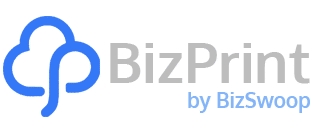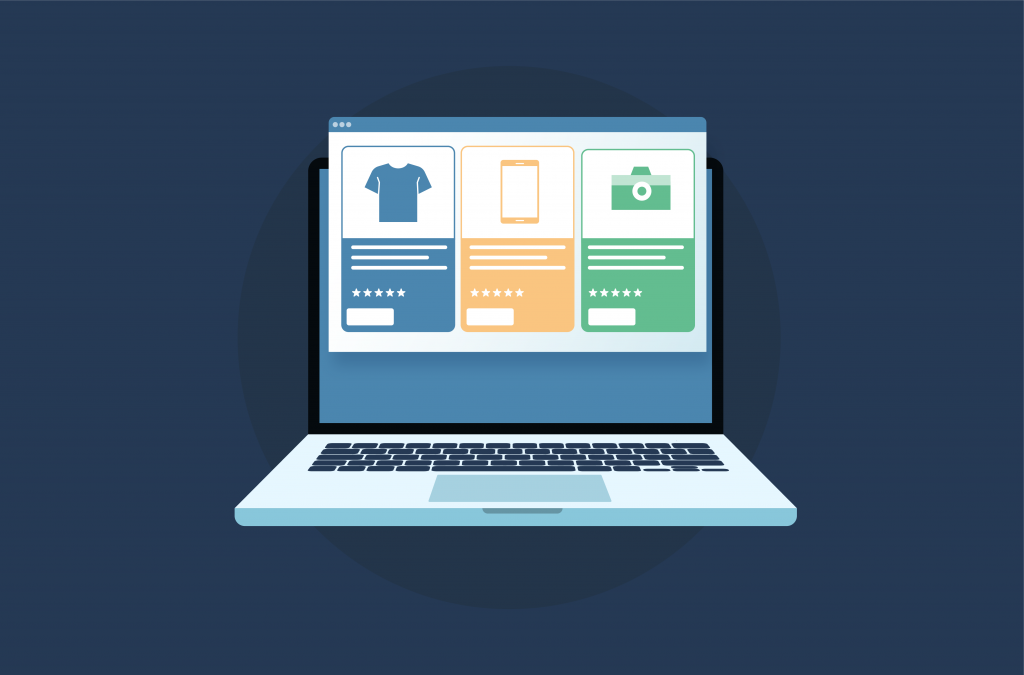Google Shopping Ads display your products directly in Google search results, with images, prices, and store information. They appear when customers search for similar products, making them effective for WooCommerce store owners to enhance visibility and sales.
Unlike traditional text ads, Shopping Ads showcase your products visually, helping customers decide before clicking through to your site. For WooCommerce merchants, this advertising method directly reaches customers with high purchase intent.
Setting up Google Merchant Center for WooCommerce
To start Google Shopping Ads, connect your WooCommerce store to Google Merchant Center. Create a Merchant Center account and verify your website ownership through Google Search Console to confirm your authority to sell products from your domain.
Next, configure your store’s shipping and tax settings in Merchant Center to match your WooCommerce settings for accurate pricing in shopping ads. Many store owners streamline this using product feed management plugins that sync WooCommerce product data with Merchant Center.
The integration process requires attention to detail, particularly regarding product data accuracy. Your WooCommerce product information must match Google Merchant Center, including prices, availability, and shipping costs. Set up automatic feed updates to maintain synchronization as your inventory changes.
For successful verification, ensure your store’s policies – including returns and refunds – are clearly visible on your website and comply with Google’s requirements. These policies should match the information in Merchant Center. Consider implementing structured data markup on your product pages to improve data accuracy and reduce feed errors.

Creating and optimizing product feeds
Product feeds are essential for successful Google Shopping campaigns for WooCommerce stores. These feeds contain product information that Google uses to match your items with customer searches. A well-structured feed includes accurate product titles, descriptions, prices, availability status, and high-quality images.
To maximize feed effectiveness, categorize products correctly and include specific attributes that shoppers search for. Include details like brand names, sizes, colors, and materials in your product titles and descriptions. Keep your product identifiers (GTINs, MPNs) accurate and updated to prevent feed disapprovals.
Creating effective Google Shopping Campaigns
Successful Google Shopping campaigns require careful planning and ongoing optimization. Start by organizing your products into logical groups based on categories, profit margins, or seasonal relevance for precise bid management and better budget allocation.
Consider a tiered bidding strategy where you assign higher bids to your best-performing products. Track metrics like click-through rates and conversion values to identify products deserving larger budget portions. Setting up custom labels in your product feed helps organize products based on performance data or strategic importance.
Seasonal adjustments are crucial in campaign management. Increase bids during peak shopping periods and adjust your budget based on historical performance. Split testing different product titles and images can help identify the most effective combinations for increasing click-through rates.
For deeper campaign insights, segment your data by device type, location, and time of day. This helps optimize your bidding strategy and budget allocation. Many store owners succeed by creating separate campaigns for mobile and desktop users, as shopping behavior differs.
Enhancing product listings for better visibility
Product listing optimization significantly influences your Google Shopping Ads’ performance. Start with descriptive, specific product titles that include essential details like brand name, model, size, and color. Rather than generic descriptions like “Blue T-shirt,” use formats like “Nike Men’s Dri-FIT Running T-shirt – Ocean Blue, Size L.”
Product descriptions should focus on benefits and features while incorporating relevant search terms. Include measurements, materials, and use cases to help customers decide. High-quality images are crucial – use clear, well-lit photos against white backgrounds, showing products from multiple angles.
Optimize your product data using proper categorization and product type attributes to help Google show your ads to the right audience. Consider optimizing your WooCommerce store’s SEO to improve product visibility.
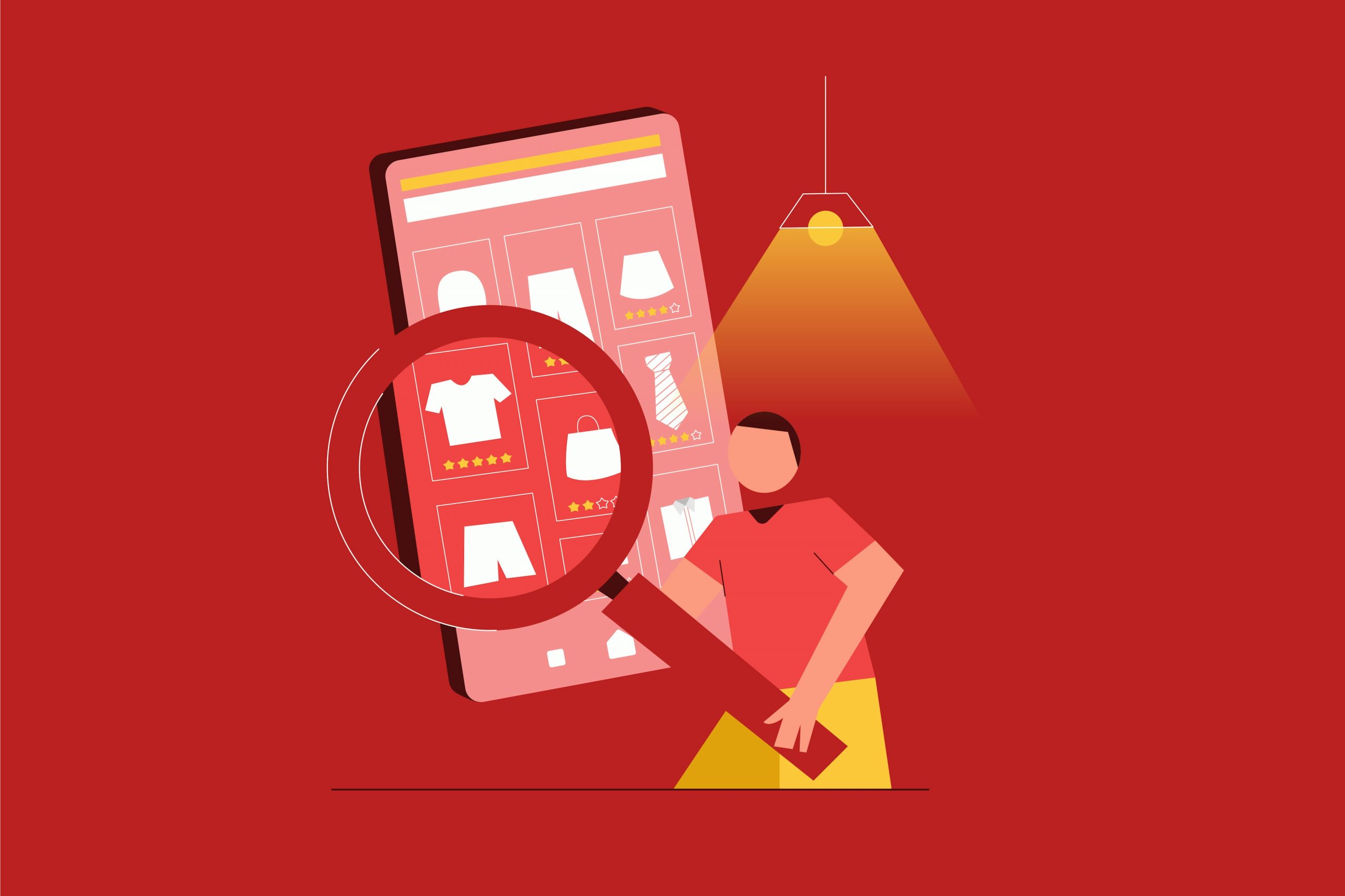
Integrating Google Shopping Ads with Social Media Platforms
Connecting your Google Shopping Ads with social media expands your reach while maintaining consistent product messaging. Each platform offers unique opportunities to showcase your products – Instagram’s shopping features complement Google Shopping Ads well.
Set up cross-platform tracking to understand customer movement between Google Shopping and social media before purchases, optimizing ad spending across channels. Implement secure authentication for social media integrations to protect your store’s data.
Use consistent product imagery and messaging across Google Shopping Ads and social platforms to build brand recognition. Create a content calendar to coordinate promotional timing between channels, ensuring Google Shopping campaigns align with social media marketing.
Using automation tools for Campaign Management
Automation streamlines Google Shopping campaign management, reducing manual work and improving efficiency. Smart bidding strategies adjust your bids automatically based on conversion likelihood, ensuring optimal budget allocation across products and audiences.
Campaign automation tools handle routine tasks like bid adjustments, budget pacing, and performance monitoring. They analyze historical data to decide when and where to show your ads. Advanced features include automated A/B testing of product titles and descriptions to identify the most effective combinations.
Modern WooCommerce stores benefit from collaboration tools that integrate inventory management, product feed generators, and performance tracking into cohesive workflows. These integrations enable automatic product updates, preventing out-of-stock items from appearing in ads.
Set up automated rules to pause underperforming products, adjust bids for seasonal trends, and scale successful campaigns. Use scheduling features to coordinate promotional periods, ensuring your campaigns respond automatically to sale events and inventory changes.
Conclusion
Google Shopping Ads offer WooCommerce store owners a powerful way to reach customers searching for their products. Success requires attention to product data quality, feed optimization, and campaign management. By implementing proper tracking, maintaining accurate product information, and leveraging automation tools, you can create effective campaigns that drive sales growth.
Start with one optimization aspect, measure its impact, and gradually expand your strategy. Consistent monitoring and adjustment of your campaigns lead to better performance over time. Your investment in Google Shopping Ads can significantly increase your WooCommerce store’s visibility and sales when managed effectively.