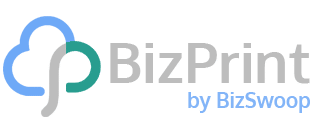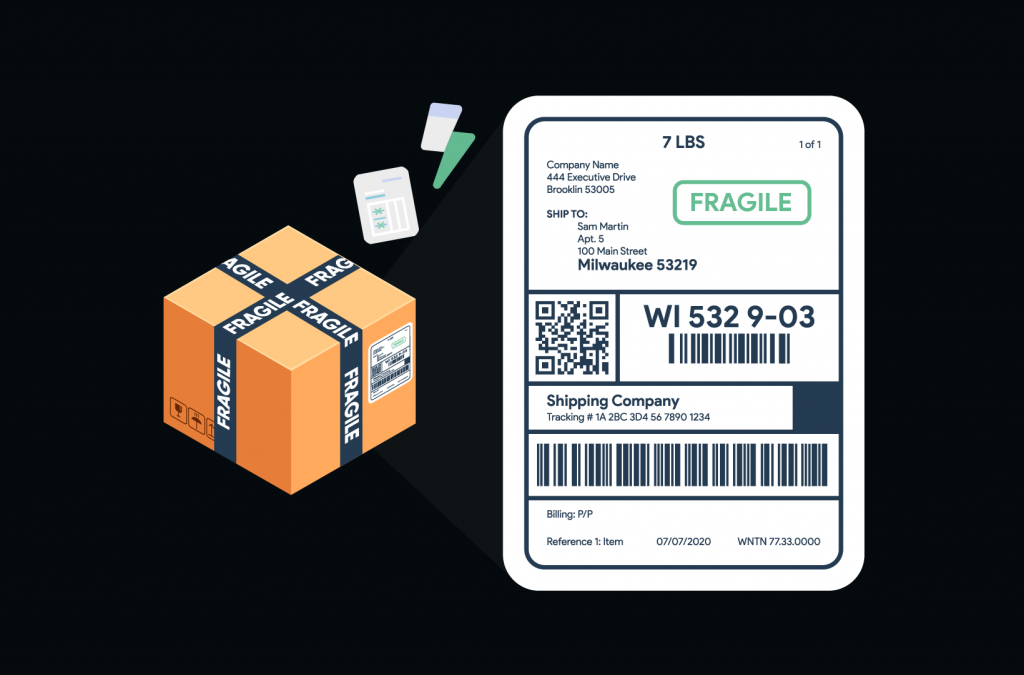Adding pre-printed return labels on packages allows your customers to easily return items and makes the entire returns process smooth. Generating return labels in WooCommerce can be convenient and beneficial for your business, but the platform’s default features are insufficient for managing returns effectively. Fortunately, you can easily automate the process of printing return labels in WooCommerce.
What are return shipping labels?
A WooCommerce return shipping label is a pre-paid label appended to a package that allows a customer to return the parcel to your WooCommerce store or fulfillment center without incurring any shipping costs themself. It typically contains the same information as a standard shipping label – the address of your store or warehouse, a shipping barcode, and other information that that shipping carrier uses to identify the destination, track the package, and provide real-time notifications to you or the customer about the progress of the return delivery.
If you offer returns, exchanges, and refunds after delivery, WooCommerce return shipping labels benefit you and your customer.
Why use return shipping labels?
Product returns are a part of every business, and more so if you’re an online store. About 18% of online sales are returned, and the return rates of online sales are 2-3 times higher than sales at physical stores. And while product returns are an inevitability for all types of businesses that sell products online, they’re also necessary for some industries. Examples include medical diagnostic companies that mail test kits and require the completed test for analysis, electronics companies that let people trade their old gadgets for new models, and genetic ancestry testing companies that require the saliva or cheek swabs of customers interested in investigating their family history.
Whether your customers receive incorrect or damaged items, or whether returns are a requirement for your business, as with the examples above, it’s important that your returns process allows customers to send items back to you without hassle. Appending WooCommerce return shipping labels to your deliveries makes returns easy for customers and helps ensure that the returned items reach you or the appropriate warehouse.
Key benefits of providing customers with return labels
- Increase sales and referrals: Reducing friction when customers want to return a product has been seen to increase their future purchases, referrals, and the profits they yield.
- Save time and effort on managing returns manually: Smart reverse logistics and returns management can save your staff hours every month on critical admin or strategic tasks.
- Allows tracking of a product in real-time: Including a shipment tracking number on your WooCommerce return shipping labels allows you to keep tabs on the status of a package at any point on its journey from customer to warehouse.
- Comply with industry standards: Accepting returns is a necessary best practice, if not a legal requirement. If it’s the norm or an emerging practice in your industry, you’ll no doubt want to include it as a brand offering.
- Reduce costs associated with returns: It’s no secret that returns are expensive for businesses to process, not just in terms of the loss of sales revenue but also in the level of logistics involved in returns management. Automating the printing of WooCommerce return shipping labels can help you cut the labor costs related to returns management and keep overall costs of returns down.
- Boost competitive advantage: Studies find that effective product returns strategies can result in increased revenue, lower costs, and improved profitability. Along with a focus on reducing returns, having a customer-centric return policy and ensuring an easy and expedited return process should also be a part of your returns strategy.
Apart from ensuring a satisfactory product return experience for the customer, WooCommerce return shipping labels also save you money. The accuracy of origin and destination addresses is important for successful forward and reverse logistics. Picture a situation where a customer fills out your store or warehouse address incorrectly or puts the incorrect postage on the package. The package will not make it back to you if the person that ends up with the package decides to keep it. This and refunding the item price to the customer will deal a double blow to you.
How to automate the printing of WooCommerce return shipping labels
When you have a need to generate and print WooCommerce return shipping labels, a solution that enables auto-printing functionality can meaningfully support fulfillment efficiency and staff productivity. Creating customized documents and printing them automatically is what BizPrint does best. The plugin for WooCommerce integrates with your existing store or warehouse printer and allows you to create shipping labels, invoices, receipts, picklists, packing slips, and delivery notes.
You can set up the plugin for automatic printing to generate physical copies of the documents you create from your WooCommerce orders. For example, you can set up BizPrint to automatically print receipts when customers place an order online, or at a point-of-sale while the shopper is waiting.
You can also use BizPrint to create customized WooCommerce return shipping labels, and print them directly from the printer at your store, warehouse, or fulfillment station. With BizPrint, you can set up printing from multiple printers, at multiple locations. Using BizPrint’s dedicated mapping addons, you can even map orders for specific product categories, shipping locations, or shipping options to be printed at a chosen location.
Say, for example, you have multiple fulfillment centers and you want to keep shipping rates as low as possible – using the Shipping Zones and Methods mapping addon, you can configure BizPrint to always print orders from selected shipping zones to the fulfillment center where shipping will be most cost-effective.
It’s possible for BizPrint to hook into USPS and DHL Express labels created by another shipping plugin, such as WooCommerce Shipping, for automatic printing. Or, if you work with different shipping providers such as FedEx or Canada Post, or need greater flexibility with your shipping label template, you could customize one of BizPrint’s existing templates or buy a bespoke template from the BizPrint marketplace. The support team at BizPrint has already helped hundreds of businesses produce bespoke templates that fulfill their specific needs.
With your WooCommerce return shipping labels ready on-demand, you can include them with customer orders. If a customer needs to return a product, they just need to append the return shipping label to their package and drop it off at the nearest post office or courier service.
The WooCommerce shipping plugin also has the facility to generate and send out prepaid slips to customers, but only if they request to return an item. You can configure BizPrint to trigger a PDF print of a return slip based on an order reaching ‘returned’ or ‘refunded’ status. This way, you don’t unnecessarily print return labels and send out return slips to every customer, but the returns process is still streamlined, helping to improve the customer experience.
Steps to automatically print return shipping labels in WooCommerce using BizPrint
One of the attractions of using BizPrint is the ease with which you can set it up and start printing WooCommerce return shipping labels. Follow these steps to install the WordPress plugin and configure printing.
1. Choose a plan: BizPrint offers tiered pricing to accommodate different printing needs and budgets. Choose how many prints you’d like every month and the corresponding BizPrint plan.
2. Follow the quick start guide: This tutorial will help you get BizPrint up and running in WooCommerce and set it up with your printer of choice. If you store your products with a third-party warehouse or fulfillment center, you may want to set your printer location there, so return shipping labels are automatically printed for the warehouse address whenever an order is refunded.
3. Choose a template: In the BizPrint dashboard, go to WooCommerce > Print Settings > Locations. Choose ‘Order Receipt’ and check the ‘Include Billing & Shipping Details’ and ‘Include Shipping Method’ boxes.
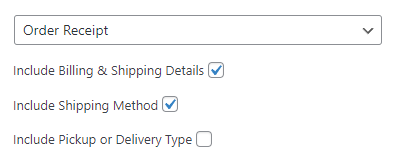
4. Add any extra information: In the ‘Appearance’ panel to the right, you can add any extra information that you’d like to be shown on your return shipping labels, such as company name, warehouse name, or shipping carrier.
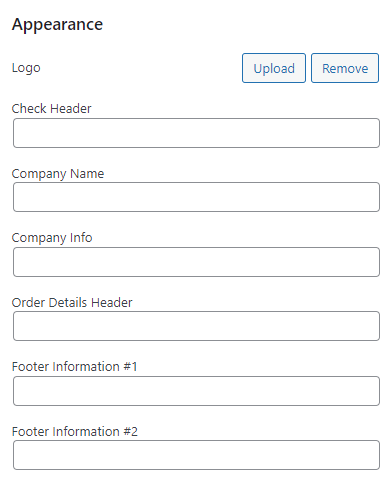
The WooCommerce return shipping labels you generate are customizable with WordPress hooks and filters, which will allow you to create custom templates for specific shipping labels generated by third-party carriers, bulk returns, or flat-rate shipping. If you’re reliant on label templates from third-party shipping services, you may want to use hooks and filters to configure BizPrint to automatically print FedEx or USPS shipping labels.
5. Configure printing: Go to WooCommerce > Print Settings > General and check the ‘Enable Automatic Printing’ box. You then need to select at which stage of the order fulfillment process you would like the return shipping label to be printed; simply select your preferred order status, and automatic printing will be triggered whenever an order reaches the given status.
By triggering the automatic label printing at a specified order status, you can ensure your return shipping labels are produced exactly when they are needed, based on the requirements of your business. Using BizPrint’s sister plugin, Flow Notify, you can even set up a custom order status to trigger a PDF or physical print, and notify your customers that a return shipping label has been sent out to them via SMS or email!
With the examples of medical diagnostic or DNA test kits that we touched on earlier, you could configure BizPrint to produce the return shipping label as soon as an order was placed, as you would need to include the return shipping label in the original delivery. However, for the majority of stores, returns are triggered by customer demand, and so the store owner would likely want to configure automatic printing to occur only when an order reaches the ‘returned’ or ‘refunded’ status, avoiding the need to unnecessarily send return shipping labels to those without the need of them. Both options are possible with BizPrint with just a few clicks.
Of course, if you’d prefer to print shipping labels manually, on a per-order basis, you can also leave the ‘Enable Automatic Printing’ box unchecked.

That’s it! If you haven’t enabled automatic printing, you can print manually straight from the WooCommerce > Orders page of the Print Manager plugin. If automatic printing is enabled, then return shipping labels will now be printed to your chosen printer whenever your orders reach the pre-determined status you have chosen.
Simplify product returns and keep customers’ trust
WooCommerce return shipping labels help to ensure the safe return of packages. There are two ways in which you can provide them to customers: make the label template available on your website for customers to download and print, or append pre-printed return labels with packages and mailers. The latter option is preferable as it saves your customers the time and effort they’d otherwise have to spend downloading, attaching, and printing the labels.
Making product returns simple helps improve customers’ overall experience doing business with you. It’s also necessary for eCommerce stores that tend to deal with a high product return rate, for example, stores that offer a wide variety of products or variations (19% of customers admit to ordering multiple variations of a product and returning those they don’t like), or rely on returns for their business model (e.g. electronics companies that offer device trade-ins). Add to this those customers who have a change of mind about the purchase or no longer have a need for your product, and the benefits of an efficient returns process become clear.
Automating return shipping label printing is the most efficient way to streamline the returns process for your WooCommerce store. Using BizPrint, you can send return shipping labels directly to the printer of your choice whenever an order is made. The plugin extends the functionality of your WooCommerce store by allowing you to create and auto-print invoices, store receipts, packing slips, and other transaction and shipping documents.
BizPrint is designed to work for businesses of any size and shape, with scalable plans that can grow as your business does. Get started today and discover the benefits of adding automatic printing to your WooCommerce store.